Tracking Settings
If you are an Admin or Owner, you can go to the ‘Tracking settings’ page and set whether you want Traqq to track your team’s activity levels or apps and websites.
Step 1
Click the button next to the organization name at the bottom of the navigation panel, then click the Tracking Settings tab.
(1).png)
Step 2
Track apps & websites
Filter your time-tracking data by app and web usage. Build reports and summaries for each and every user. Know your processes and keep them transparent.
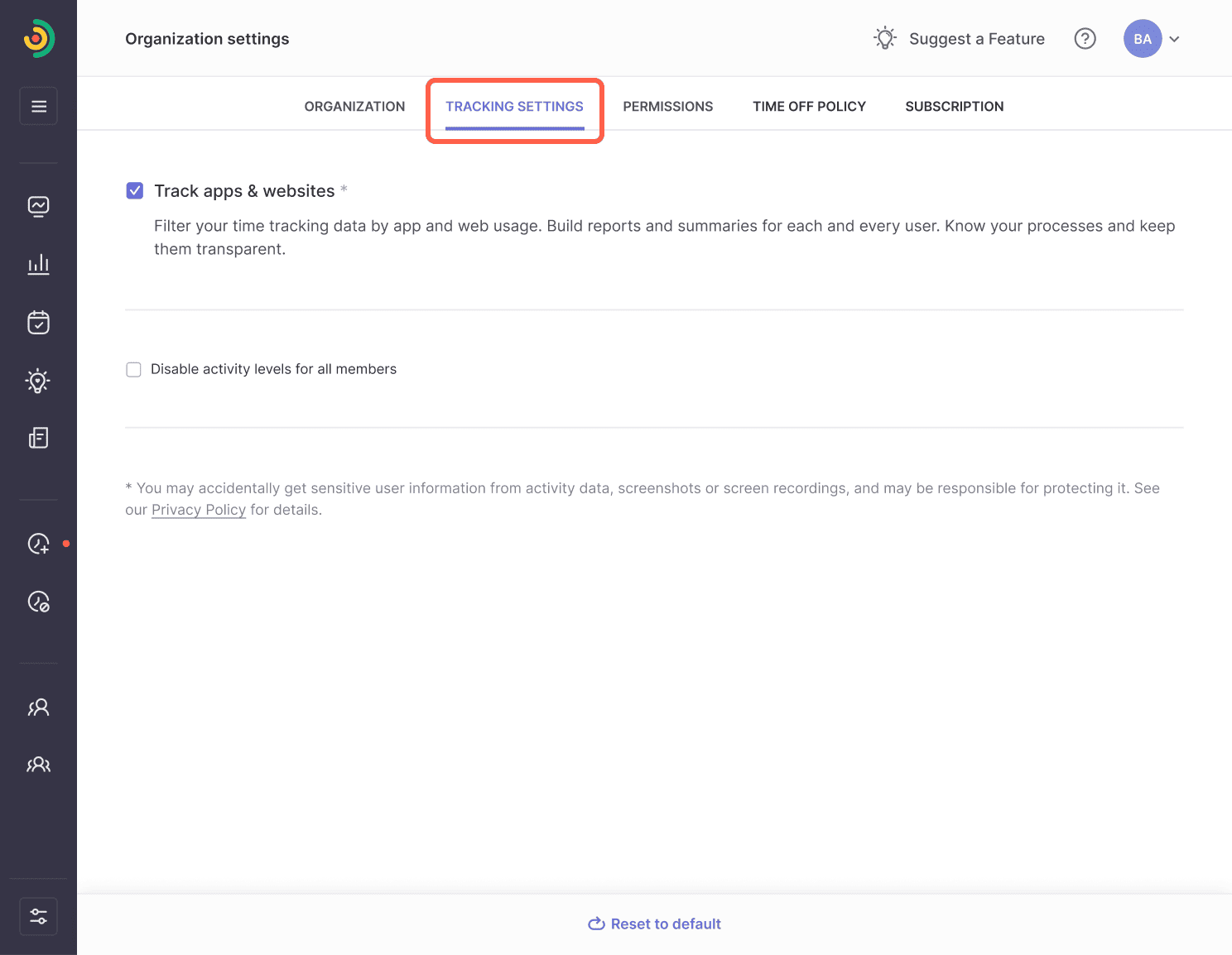
Disable activity levels for all members
If you like, you can disable activity percentage tracking for your team. Selecting this option will get your timeline looking differently. Instead of red, yellow and green time blocks that would mark different activity levels, your timeline will be colored in different shades of green, from light to dark.