Installing the Traqq desktop app on macOS and Windows
The installation on macOS and Windows is a simple automated process.
Step 1
To install Traqq on a Mac, download the file and open it from the Downloads folder, then follow the on-screen prompts.
To install on Windows, click on the file and allow Traqq to make changes to your computer, then follow the on-screen prompts.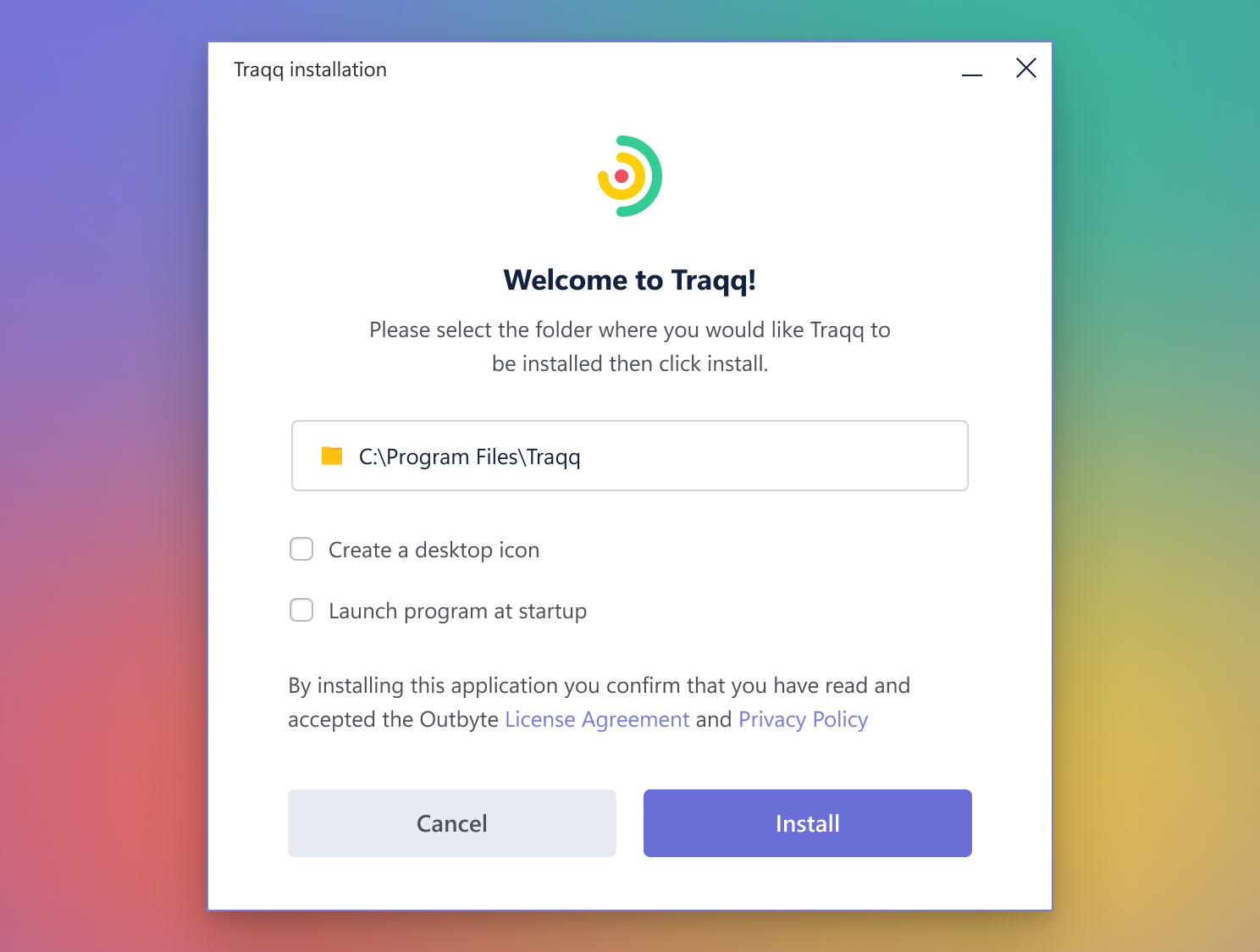
Step 2
Launch the app and follow the directions to input your personal Traqq app key.
(1).png)
Step 3
Clicking the Traqq icon will bring up the app menu, and clicking the timer will start/stop time tracking. You will see requests to enable access as you run the app. You must enable all access options for accurate tracking of your work activity and other required data.
.png)