Notifications
Step 1
Click on your Traqq icon in the taskbar and select Preferences/Settings.
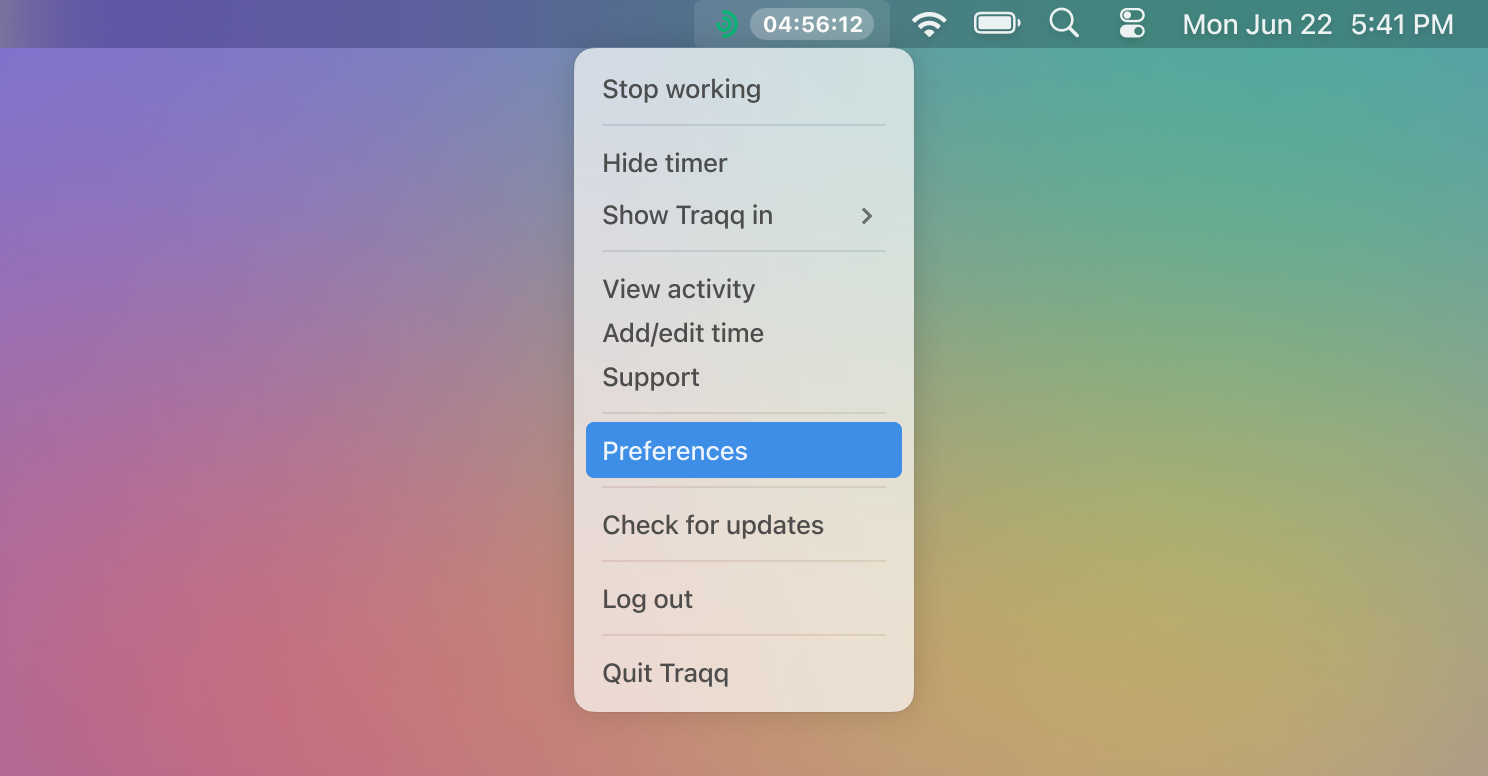
Step 2
Go to the notifications tab to adjust desktop notifications.
.png)
Step 3
To get notified of the tracker’s activity status, select 'Notify when tracking is started or stopped'.
.png)
Step 4
To get notified of every tracked hour, select 'Notify of tracked time every hour'.
.png)
Step 5
To get notified of break times, select 'Remind me to take a break when I’ve worked non-stop for X hours'. You can customize the number of hours.
.png)
Step 6
To get notified of idle time, check the box next to 'If I’m idle for X min' and select the number of minutes. Then choose what you’d like Traqq to do: pause time tracking or just notify you.
.png)
Step 7
To get notified of your tracker being off during work hours, select 'Notify if I’ve been active with timer off for X min'. You can customize the number of minutes.
.png)
Step 8
Choose the working days and hours for the reminder to be active.
.png)