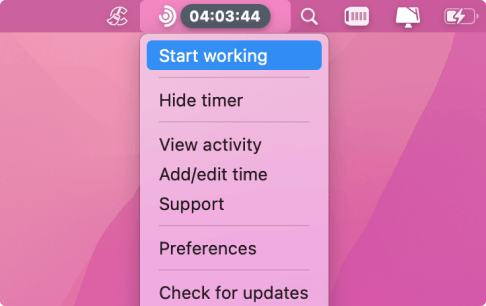I’ve spent the last year experimenting with all kinds of AI-driven productivity and time tracking tools. Some became instant favorites, others… not so much. Below, I’ll share my personal take on nine different tools I tried. I’ll walk through what each one is like to use, the standout features that caught my eye, what I loved, what I didn’t, and how much it costs. Hopefully, my experience can help you figure out which (if any) of these might fit into your own workflow.
1. Traqq: The No-Nonsense Time Tracking Software That Just Works
This is the one I reach for when I need a quick, no-frills way to track my team’s hours without feeling overcomplicated. Traqq caught my attention by offering a robust set of features in its free plan (all of them, basically) with the only difference in the premium version being limited to 3 seats.
I started using Traqq to manage a small remote team, and it solved a problem I didn’t even know I had – an easy way to verify work hours and track activity levels without feeling like an overbearing boss. The app runs on your desktop, tracking active time and providing AI-powered insights into your team’s productivity through a simple and intuitive interface.
What really set Traqq apart for me is its “ethical time tracking” policy, considering there’s no screen recordings, screenshots, or keylogging. So instead of invasive monitoring, you get actionable intelligence to help you lead better (think “15 hours a week is way too much for checking emails.”).
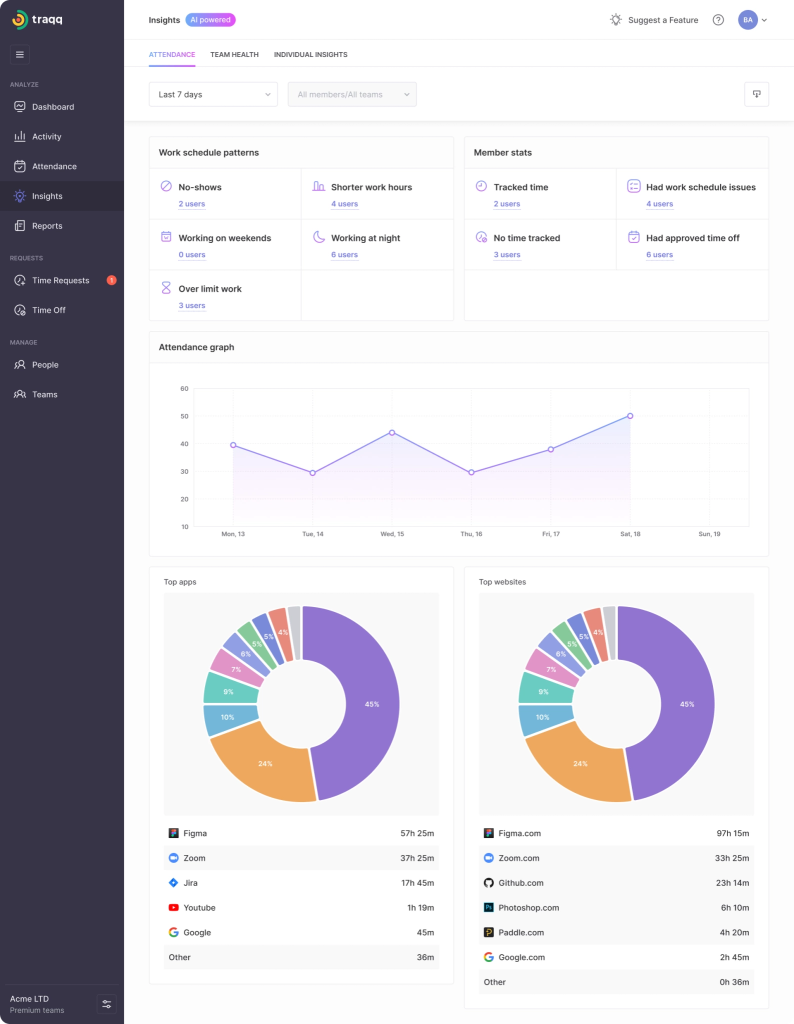
Once I set up Traqq in just a few clicks, it ran quietly in the background while I focused on my work. At the end of the day, I’d check the dashboard to see where the team’s time went. It was simple, effective, and gave me the information I needed without overwhelming me with excessive data. The predictive insights were a true breakthrough for our workflows, helping with monitoring progress and improving the team’s productivity.
Standout Features
- AI-Powered Analytics: Traqq uses AI to provide real-time insights into your team’s performance, detecting patterns that might indicate potential burnout or workload imbalances before they become problems.
- Offline Time Tracking: The app continues tracking time even when you’re offline, syncing with the cloud once you’re back online. This feature is especially useful for remote workers with unreliable internet.
- Lightweight Desktop App: The desktop app and its easy to use interface is lightweight and doesn’t slow down your system, making it a good fit for teams working on both high-powered and older computers.
- Free Plan: From the get-go, you get all premium features for up to 3 seats for free, making it a great option for freelancers and small teams.
- No Screenshots: Traqq respects your team’s privacy by not taking screenshots. Instead, it focuses on analyzing activity levels (e.g., keyboard and mouse usage) to measure engagement and productivity, maintaining transparency without being intrusive.
What I Liked
Traqq’s biggest strength is its ability to balance simplicity and functionality. The free plan covers a lot, offering all the premium features for up to three users without any hidden fees. The privacy-conscious features are a huge bonus too.
The AI-powered analytics were incredibly useful – data-driven decision making at its finest. For example, Traqq can predict burnout risks by analyzing activity patterns, so I’m able to step in and make adjustments before a problem escalates.
It also tracks offline time, which means I didn’t have to worry about my team’s time being missed if they didn’t have an internet connection. The app runs in the background with minimal system resource usage, so my team’s computers stay fast and responsive.
What I Didn’t Like
While Traqq does a lot well, it may feel a bit bare-bones when compared to some other productivity tools with more advanced features. For instance, there’s no automatic task categorization – it’s mostly focused on tracking active time and providing insights based on keyboard/mouse activity and app usage.
The desktop app, although lightweight, lacks advanced reporting customization. The default reports provide key insights, but for more detailed, project-based analysis, you might need to manually export data. That said, Traqq’s AI-powered analytics and smart reports offer flexibility, with automated delivery and export options, making it easy to save time and get the insights you need without extra effort.
Lastly, while offline tracking is a great feature, the lack of a mobile app means that if you need to track time on the go, you’ll be out of luck. It’s something I’d like to see in the future, especially as more people work remotely and need mobile solutions.
Pricing
Traqq offers the following plans:
- Premium Starter: Free for up to 3 seats, with all premium features available.
- Premium Teams: $7 per user/month (or $6, if you decide for the whole year).
- Enterprise: Custom pricing for teams of over 100 seats, with all premium features available.
You can get started with Traqq’s free plan, which is perfect for small teams or freelancers, and then decide if you want to pay for additional seats as your team grows.
2. Timely by Memory
I turned to Timely when I was tired of manually starting and stopping timers throughout my workday. As a productivity tool, Timely (made by a company aptly named Memory) takes a totally different approach: it automatically tracks everything I do on my computer and uses AI to draft a timeline of my day.
Unlike traditional manual processes, Timely’s automation eliminates the need for tedious manual time tracking, letting you focus on more important tasks. The first time I used Timely, it felt almost magical – I didn’t touch anything, and by evening I had a full timeline of my activities. It showed that I spent 2 hours coding in VS Code, 1 hour in emails, 30 minutes in meetings, etc., all without me clicking “start” or “stop” once. This solved the classic “I know I worked all day, but where did the time go?” problem for me.
Using Timely was like having a personal journal of my work day automatically written for me. Come day’s end, I’d review the AI’s suggestions and confirm them to my timesheet. It even grouped my activities into projects after I trained it a bit (for example, it learned that when I have Slack, a code editor, and Chrome on a certain site open, I’m working on Project X). The interface is a slick calendar view, so I could literally see how my day was spent, blocks of time colored by project or activity.
Standout features:
- Memory Tracker: Automatic logging of apps, websites, and document names I’ve worked on – no manual timers needed.
- Automation tool: Timely streamlines time tracking by using AI to capture your work activities and reduce manual processes.
- AI categorization: It uses AI to suggest what project or category your activities belong to, based on patterns you teach it.
- Calendar integration: It shows your tracked time in a calendar layout and can integrate with your existing calendar (e.g., it can import your scheduled meetings automatically into your timeline).
- Team view and collaboration: If you use it with a team, you can see who’s working on what in real time (useful for project managers tracking multiple people’s hours).
- Syncs across all your devices: Timely keeps your time tracking data up to date across all your devices, so you can track time seamlessly whether you’re on your laptop, tablet, or phone.
- Privacy controls: All the automatic tracking data is private to you until you approve it on your timesheet – meaning your boss can’t snoop on every website you visited unless you choose to log that time as project work.
What I Liked
I absolutely loved the hands-off tracking – it was liberating not having to constantly start/stop a timer. Timely essentially gave me a rich visual timeline of my day, which made filling in timesheets (usually a chore) into a quick review-and-confirm process.
The AI got smarter the more I used it; after a week or two of correcting its guesses, it started auto-assigning most of my tracked time to the right projects with decent accuracy. I also appreciated the integration with my Google Calendar: my meetings were automatically logged, and I could compare my planned schedule with my actual time spent.
Timely also excels at tracking progress over time, helping you monitor your productivity and see improvements week by week. And the interface – I have to say – is modern and user-friendly, making a potentially dull task almost enjoyable.
What I Didn’t like
The biggest downside for me was the price (more on that in a second) given that I mostly used it solo. It felt a bit expensive to pay monthly for a time tracker, even one as fancy as this.
Also, while the AI was good, it wasn’t infallible – I still had to spend a few minutes each day reviewing the entries. Sometimes it would lump things incorrectly (like mixing up time between two similar projects) and I had to fix them. Another thing: if I stepped away from my computer for a while, Timely would still log that app as open, so it wasn’t always clear if that was “active” time or just idle. I had to manually trim idle time occasionally (like if I left for a lunch break without locking my PC). Lastly, Timely doesn’t really provide analytical insights beyond time allocation – it didn’t tell me “you got distracted 5 times” or “your focus time was X”, it mainly sticks to time tracking. And for some clients, I still ended up exporting data to create custom reports, since the built-in reports, while pretty, were a bit limited in customization.
Pricing
Timely is a premium, subscription-based tool. There’s no forever-free tier; however, they do offer a free trial (I got to test it for 14 days before deciding). For a single user, plans start at roughly $10 to $15 per user per month (when billed annually) depending on the plan you choose. Monthly billing is a bit pricier (in the ~$20 range).
The price scales up if you have a team and need more features: their higher-tier plans (for teams with project management features, etc.) cost more per user. In short, it’s not the cheapest option – you’re paying for the convenience of AI-driven tracking. I justified it for a while because it saved me time (and I could bill more hours accurately), but it’s definitely an investment.
3. Rize
Rize is productivity software that’s like having a productivity coach looking over my shoulder (in a good way). I picked up Rize because I wanted to better understand my own work habits and improve my focus. After using Rize for a few days, I had that eye-opening moment: Oh, so I actually check email 25 times a day and take way more little breaks than I thought.
Rize runs quietly on my computer and automatically tracks which apps and websites I’m using, very similar to how RescueTime works if you’ve tried that, but Rize takes it up a notch with smart categorization and feedback. Every evening, it gives me a report card of sorts – how much time I spent in deep work, how many context switches I had, what my biggest distractions were, and even reminders like “You worked X hours today, maybe call it a day!” It’s the tool I turn to when I want to build better work habits rather than just log hours.
A typical day with Rize means I start working and forget it’s there. At 5 PM, I get a ping with my stats. It might say: 6 hours productive time, 1.5 hours on communication (Slack/Email), 45 minutes on distracting sites, 22 context switches, and perhaps a note “Your longest focus session was 90 minutes.” It’s both fascinating and a little sobering.
The app’s dashboard also shows trends over time, so I can see if I’m improving (e.g., fewer context switches than last week, or more focus time). Rize’s dashboard includes trend analysis features, allowing you to spot patterns and make informed decisions based on your evolving productivity data. It feels like a personal trainer for time management.
Standout features:
- Automatic activity tracking: Rize logs your application and website usage automatically, no timers to start.
- Productivity analysis: It distinguishes between “productive” and “distracting” time, and tracks metrics like focus sessions (uninterrupted time on one task) and context switching (how often you jump between tasks).
- Daily and weekly reports: End-of-day summary and weekly email reports that highlight your patterns (e.g., “Most distracted day: Wednesday” or “You met your focus goal 3 days this week”).
- Category customization: You can categorize apps/websites as you like. If Rize labels something wrong (maybe it thought YouTube was distraction, but you use it for work tutorials), you can recategorize it.
- Privacy and offline support: Data stays local to your machine and is for your eyes only – it’s meant for self-improvement, not for your manager. It also works offline and syncs data when you’re back online, so even if you’re without internet, your activities still get tracked.
What I Liked
Rize gave me incredible insight into my work habits. I particularly loved the focus time vs. distraction breakdown. The first week, it honestly made me confront how often I was context switching and how much time I spent on “quick checks” of email that added up.
Because it was so enlightening, I found myself actually changing my behavior – I’d try to beat my “record” for focus time or go a day with fewer Slack checks. The daily summary pop-up was something I began to look forward to (even if it occasionally came with a side of guilt).
Rize excels at tracking progress toward productivity goals, helping you monitor improvements and stay motivated over time. I also appreciate that Rize is completely private: since I’m the only one who sees the data, I felt safe letting it track everything. It’s like a judgment-free coach; it shows you the data, but doesn’t shame you, just nudges you with info. The UI is polished and friendly, and setting it up was a breeze. Basically, for personal productivity analytics, Rize hit the sweet spot for me.
What I didn’t Like
One limitation is that Rize only tracks your digital activity – if I spend two hours in an offline meeting or brainstorming on a notepad, Rize has no clue. So my “work hours” in Rize might look lower than actual if I don’t manually add those offline tasks. I sometimes wished it had an integration with my calendar or allowed me to log “offline” time to get a fuller picture.
Also, Rize isn’t designed for team or client tracking; it’s really just for you, so I couldn’t use it to, say, generate client timesheets. Another thing: Rize has no mobile app (at least when I used it), so it won’t track time on your phone or tablet. Not a big deal for me since most work is on my laptop, but worth mentioning.
Lastly, while I personally found it worth it, the cost could be a downside for some – paying a monthly fee out of pocket just for self-improvement analytics might not sit well if you’re on a tight budget. There’s a free trial, but after that it’s pay-to-continue.
Pricing
Rize is a subscription service without a free forever tier. When I subscribed, it was around $14 per month on the monthly plan. I opted for the annual plan which brought it down to roughly $10-$12 per month. (Prices may change, of course, but that’s ballpark.) They do offer a trial (I got a week to test it before committing).
There’s basically one plan that unlocks everything for one user. It’s not the cheapest tool on this list, but if you’re the kind of person who values data-driven coaching to improve your habits, it can be worth the spend.
4. Timeular
Timeular is unique in this list because it brings hardware into the mix and stands out as a productivity tool. I remember when I first saw Timeular’s 8-sided tracking dice, I was both skeptical and intrigued. Eventually, curiosity won and I got one of their devices. How it works: each face of the octagonal gadget represents a task or project (you can stick little icons or write on it).
Whenever you start working on something, you physically flip the device so that face is up, and the Timeular app will start tracking time for that task. It’s oddly satisfying and kind of fun – almost like playing with a fidget toy that also tracks your time. I found myself more inclined to accurately switch tasks because flipping a device was just more delightful than clicking an app.
I primarily used Timeular during a period when I had a lot of different types of tasks every day (coding, writing, meetings, research, etc.). Having a tactile way to switch contexts helped me be more mindful of when I changed tasks – because I had to physically flip the tracker, it made me pause for a second and acknowledge “okay, now I’m shifting focus.”
The Timeular app (on my computer and phone) syncs with the device via Bluetooth and logs each session. I could add tags or notes to each time entry if I wanted (like “fixed bug #123” during a coding session). It also let me generate reports of how my time was divided among those tasks.
Standout features:
- 8-sided physical tracker: A Bluetooth device that you flip to track different tasks – very intuitive and hands-on.
- Customizable task labels: You can assign each side of the device to whatever categories you want (and re-label anytime in the app).
- Companion app for data: The Timeular app (desktop & mobile) logs the flips, allows manual editing, and shows time reports and charts.
- Syncs across all your devices: The app keeps your time tracking data consistent and up-to-date whether you use it on your computer, phone, or tablet.
- Notes and tagging: Within the app, you can add notes to each time entry or tag entries (e.g., tag certain time blocks as “client A” or “billable” vs “non-billable”).
- Integrations/export: Options to export your timesheet data or integrate with other tools (I remember it had at least Zapier and calendar export, which I used to sync my tracked time to Google Calendar).
What I Liked
The tangible aspect of Timeular is its killer feature. Tracking time became less of a chore and more of a habit because the device was literally in front of me on my desk. If a call came up, I’d flip to the “Meeting” side; when I started coding, I’d flip to “Development” – it was frictionless and almost kind of rewarding (like ticking off a checkbox). It definitely helped my consistency in tracking every little thing.
I also liked that the app provided nice visuals – a dashboard pie chart of my tasks for the day, for instance, which helped with my end-of-day reflections. Another plus: you can use the app without the device in case you forget it, meaning you’re not totally reliant on having the gizmo with you (there’s a start/stop timer in the app too).
The device itself feels well-made, battery lasts long (I only charged it once every few weeks), and it did spark conversations when colleagues saw it (“what is that D&D-looking die on your desk?”). Overall, it made time tracking kind of fun, which is a first for me.
What I Didn’t Like
The obvious drawback is that to get the full Timeular experience, you have to carry a physical object with you. If I was working outside my home office, I often didn’t bring the Timeular tracker along, which meant I’d fall back to manually tracking in the app (defeating the purpose a bit). Also, the device only has 8 sides – if you have more than 8 categories of work, you’ll have to remember to swap labels or use the app for the extra categories. I often wished for just a couple more sides!
In terms of software, while the Timeular app is decent, it’s not as advanced in analytics as something like Rize or Timely. It’s mostly just showing raw totals per task.
Another point: cost. Timeular isn’t cheap – you have to buy the device, and then the software has a subscription for premium features like data history beyond a certain period, integrations, etc. It felt a bit pricey to pay for hardware and ongoing software, especially since there are free apps out there.
Lastly, connectivity could occasionally be finicky – a couple of times I had to re-pair the Bluetooth when the app didn’t record a flip, which was annoying (though rare).
Pricing
Timeular has a two-part cost. First, the physical 8-sided tracker itself costs around $99 (sometimes they have discounts or bundles, but roughly that order). That’s a one-time purchase. Then, for the software, there’s a subscription if you want the full feature set.
When I used it, the app had a free basic tier that let you track time and view limited history, but to get features like unlimited data retention, detailed reports, or integrations, you needed Timeular Pro. The Pro subscription was about $7–$9 per month (if paid annually, it came out cheaper per month, around the price of two fancy coffees).
They also have a team plan at higher cost per user if you wanted to roll this out company-wide. So, upfront you’re looking at the cost of the device plus at least a yearly subscription if you’re serious about using it. It’s an investment – one that makes sense if tactile tracking appeals to you, but probably overkill if you just need simple time reports.
5. Reclaim AI Productivity Tools
Reclaim AI isn’t a traditional time tracker – it’s more of an intelligent calendar assistant – but I included it because it radically changed how I manage my time and tasks. It solved a productivity problem I didn’t even know I had: I was terrible at actually scheduling time for my to-dos.
I’d have a list of tasks I needed to get done, but I’d leave them floating, and my calendar would get filled with other people’s meetings. Reclaim fixes that by automatically blocking time on your calendar for your tasks, habits, and even breaks. In essence, it treats your tasks like calendar events that move around intelligently, and it can also schedule meetings automatically, making it easier to coordinate with others.
I connected Reclaim to my Google Calendar, and it was like I hired a diligent assistant. I’d feed it my tasks (say, “Write project report – 2 hours – due Friday” or “Exercise 3x a week – 30 min each”) and Reclaim would slot those into my calendar during open times. If something higher priority came up, Reclaim would shuffle the schedule – push a task to tomorrow, or split a 2-hour task into two 1-hour blocks on different days, etc., to make sure everything found a spot. It even scheduled a daily lunch break for me by default (because I definitely wasn’t doing that myself!).
For someone like me, who has a mix of hard commitments (meetings) and lots of flexible work, Reclaim was fantastic to ensure the important stuff didn’t get perpetually postponed.
Standout features:
- AI scheduling for tasks and meetings: You input tasks with estimated durations and deadlines, and Reclaim automatically books time for them on your calendar, adjusting on the fly as your schedule changes. It can also schedule meetings automatically, integrating with your calendar to streamline the process.
- Habits & routines: Ability to set recurring flexible events (like “Workout 3x a week” or “Check emails every day at 4pm”) that Reclaim will schedule and reschedule as needed.
- Smart rescheduling: If a meeting overlaps with a planned task, Reclaim moves the task to the next best time. It constantly updates your calendar so it stays realistic.
- Work-life balance features: You can set work hours, lunch breaks, and even a “no meeting” time window. Reclaim will try to keep your lunch free and protect chunks of focus time by not scheduling tasks during times you designate for deep work.
- Integration with task tools: It connects with tools like Todoist, Asana, or Trello (on paid plans) so tasks from those can sync into Reclaim for scheduling.
- Project planning support: Reclaim helps with project planning by organizing tasks, deadlines, and meetings, making it easier to visualize and execute projects efficiently.
What I Liked
With Reclaim, my calendar started to reflect my true priorities, not just meetings other people put there. I loved that I could throw tasks in and let the AI figure out when to do them. It relieved a lot of mental overhead – instead of me manually dragging tasks around on a calendar or keeping a separate to-do list that I hoped I’d get to, Reclaim merged the to-do list with the calendar. I became much more realistic with my time.
For example, if I overloaded myself with tasks, I’d see my calendar was packed and I’d know to reprioritize. Also, the habit scheduling was clutch: I set up habits for things like “coding practice 2x/week” and “catch up on industry reading”, and suddenly those goals had actual time reserved. It feels great when an app helps you make time for what you say you want to do.
On a practical note, Reclaim’s integration with Google Calendar was seamless – I could still add regular events on my calendar and Reclaim respected them. Essentially, it filled the gaps. It also taught me to protect time: I used the “No Meeting Wednesdays 9-12” feature and Reclaim would automatically mark those as busy on my calendar so people wouldn’t book me – such a win. Reclaim also enhances efficiency by optimizing your schedule, reducing wasted time, and helping you stay organized for both daily tasks and larger project planning.
What I Didn’t Like
It took a little while to trust an AI with my schedule. Early on, I’d see tasks move around and feel a bit uneasy – “Wait, when am I doing that now?” I eventually learned to trust it, but the initial adjustment was weird.
Another downside is if you’re overbooked, Reclaim can only do so much. There were weeks where I had so many meetings that Reclaim kept pushing my tasks day to day and some never happened. Not really Reclaim’s fault – more a reality check that I had too many commitments – but don’t expect magic; you still need to ensure your workload is feasible.
Also, Reclaim was (at that time) heavily tied to Google Calendar. I believe later they added Outlook support, but if you’re not using one of the integrated calendars, it’s a no-go. One small annoyance: the integration with my task manager (Todoist in my case) was only on the paid plan, so on the free plan I had to enter tasks into Reclaim separately from my main to-do list.
And finally, this isn’t a tool that tracks hours worked – it schedules tasks in advance. So if I didn’t actually do the task at that time (happens to the best of us), Reclaim wouldn’t know. It’s more planner than tracker.
Pricing
Reclaim AI offers a free tier and a paid tier. The Free plan actually includes a lot: you can create a certain number of tasks and habits (I think up to 5 of each at a time), and use most of the smart scheduling features for a single calendar.
The Premium plan costs around $8/month (paid annually) or about $10 monthly if you go month-to-month. Premium gives you unlimited habits/tasks, integration with external task apps (like syncing with Asana/Todoist, which I found super useful once I upgraded), multiple calendars, and a few other perks like setting up multiple “no meeting” times.
Considering how much value I got from it, the pricing felt reasonable to me – basically the cost of one lunch for a tool that manages your time autonomously. If you’re a power user with lots of tasks, the premium might be worth it, but many folks could get by on the free plan to start.
6. Clockify
Clockify is a trusty productivity tool in my time tracking arsenal. It might not have a lot of fancy AI features, but whenever I need simple, reliable time tracking that I can use with a team without worrying about costs, Clockify is my go-to.
I first used Clockify years ago when I was freelancing and needed to log hours for a client project. The big appeal was that Clockify’s core features are free for unlimited users. Fast forward to now, it’s still free and has become a bit of an industry standard for basic time tracking. I’ve used it in team settings too – everything from a small startup to a volunteer group – and the fact that anyone can join without license hassles is a huge plus.
Using Clockify is straightforward: you create projects, then either use a timer to start/stop or enter time manually after the fact. It’s very similar in concept to tools like Toggl, if you’ve used those, but with a pricing model that’s hard to beat.
There’s a web app, a desktop app, a mobile app, and even a browser extension, all of which ensure you can track time however you find easiest and across all your devices. While it doesn’t automatically capture what you’re doing (no AI here to categorize activities), it integrates nicely with other tools – for instance, I use the Chrome extension to start a timer right from Trello or Jira, which is convenient.
Standout features:
- Free for unlimited users: All the basic features and basic functionality for time tracking, projects, and reports are free no matter how many team members you have.
- Manual or timer-based tracking: You can live-track with a timer or fill in hours later; it supports both use cases.
- Projects, tasks, and tags: Organize time entries by project and even smaller tasks, with tags for extra categorization (helpful for filtering reports).
- Cross-platform apps: Web app, desktop app (Win/Mac/Linux), mobile app (iOS/Android), and browser extensions – so you’re covered on all your devices.
- Reports and export: It generates summary and detailed reports. You can see charts of time per project or team member, and export data to CSV/PDF for clients or record-keeping. Plus, if you upgrade, you get extra reporting like savings, profits, etc.
What I Liked
The obvious thing to love is zero cost for the basics. I’ve run teams of 5-10 people on Clockify without paying a cent, and we got along just fine logging hours and pulling reports for payroll. It’s hard to overstate how much that lowers the barrier to entry – anyone can sign up and start tracking in minutes.
Beyond cost, I appreciate that Clockify covers all the essential features: you have projects and sub-projects, you can mark entries as billable or not, you can add descriptions to time entries, etc. The UI, while not flashy, is reasonably clean and easy to navigate – new team members generally had no trouble understanding how to use it.
I also like that they’ve continued to add features over time; even though the free version is basic, it has gotten little improvements (like a dark mode, or the ability to duplicate entries, etc.). And integrations: the fact that I can integrate Clockify with task management tools via extensions or API is a bonus. I used the Trello integration a lot, so I could just click a button on a Trello card to start a Clockify timer labeled with that card’s name.
Overall, Clockify is like the dependable friend who’s always there when you need them, even if they’re not the flashiest.
What I Didn’t Like
Since Clockify doesn’t have any automatic tracking, I sometimes forgot to start the timer or would neglect to log something and then have to scramble to fill it in later. That’s not Clockify’s fault per se, but if you’re looking for an AI tool that reminds you or tracks for you, this isn’t it.
Also, because it’s free, you do miss out on some advanced bells and whistles – for example, the free plan doesn’t have timesheet approvals, so if you need a manager to approve hours, you’d need the paid version. The UI, while generally fine, can feel a bit sluggish at times, especially when pulling large reports or editing lots of entries. I encountered a few minor sync issues too: occasionally the mobile app and web app would get out of sync for a moment (like I’d stop a timer on mobile but it showed as still running on web), though refreshing usually fixed it.
Another minor gripe – the analytics are pretty straightforward; you get totals and charts, but no deeper insights or suggestions. It’s purely a tool, not a coach. Finally, some features I wanted (like scheduling reports to email automatically, or locking timesheets after submission) were only in the paid plans, so the free plan, while awesome, might not cover every need for bigger organizations without paying.
Pricing
Clockify’s base features are free forever for unlimited users, which includes time tracking, projects, basic reporting, and integrations. They make money by offering paid plans that add advanced features. The paid tiers (as of my use) start at about $4.99 per user per month (if billed annually) for the Basic plan, which adds things like removing Clockify branding, adding time rounding, etc.
The Standard plan was around $6.99 per user/month (annual) and includes timesheet approvals, invoicing, and some admin controls. The Pro plan runs about $9.99 per user/month (annual) and unlocks features like scheduling, productivity ratings, and custom fields.
There’s also an Enterprise tier (~$14.99 user/month) for big companies needing SSO and advanced security. Month-to-month pricing is a bit higher for each tier. The good news is many small teams or individuals never need beyond the free plan. But if you do need those extras, Clockify remains relatively affordable compared to some competitors.
7. Clockk
Clockk (with two K’s) was a lesser-known find that turned out to be a huge time-saver for filling out timesheets after the fact. As a productivity tool, it streamlines the process for anyone who forgets to log time in the moment, which leads to the dreaded end-of-week scramble trying to remember what I worked on. Clockk tackles that by automatically observing your work activity (similar idea to Timely) and helping you reconstruct your timesheet.
I gave Clockk a try during a busy period of juggling multiple client projects, and it honestly felt like cheating – in a good way. I’d work as usual, and later I’d open Clockk and it would show me something like: “8:00–9:15am: Visual Studio Code (Project Alpha), 9:15–9:45am: Email (Project Alpha), 9:45–10:30am: Photoshop (Project Beta)” etc. It wasn’t 100% perfect, but it was a heck of a head start compared to a blank memory.
One thing I found cool is that Clockk learns to categorize time by project. The first day or two, I had to manually tell it “Hey, when I’m editing ProjectAlpha/index.html, that’s Project Alpha client work.” After that, it remembered, and next time I spent time in that file, it auto-assigned those minutes to Project Alpha.
Over a week, it progressively did more of the assignment for me. It also groups similar activities – e.g., if I bounced between coding and a browser dev server for Project Alpha, it clusters that together. On Friday, I’d have a nearly complete timesheet; I just reviewed and tweaked a couple of entries, and I was done. I can’t overstate how magical that felt compared to my usual, “Now what was I doing Tuesday at 2pm…?” routine.
Standout features:
- Automatic time capture: Clockk records what apps, documents, and websites you use and for how long, without timers. As an automation tool, it eliminates manual time tracking by automatically capturing your activity in the background.
- Project-based machine learning: It learns which activities belong to which project. You help it initially, and it improves at auto-assigning time entries to projects or clients.
- Timeline view: A chronological timeline of your day’s work, which you can review and edit. It visually groups continuous work on the same thing, making it easy to see the flow of your day and helps with tracking progress on projects over time.
- Timesheet generation: At any point, you can get a timesheet or report of your hours per project, which is basically compiled from the timeline data. Great for invoicing clients accurately.
- Cloud-based with privacy options: Your data is stored securely in the cloud so you can access your timesheet from anywhere. You can also control or exclude things you don’t want tracked (for example, I excluded my password manager and personal browsing).
What I Liked
Clockk’s value is in time saved and accuracy. I liked that I could just do my work and not think about tracking, then later have that “oh thank goodness” moment seeing everything laid out for me. It reduced the anxiety of possibly missing billable hours. I also enjoyed the project learning aspect – it felt like the tool was getting smarter the more I used it.
By the second week, I was barely doing anything except confirming “yep, that looks right.” Another pro: Clockk is web-based for reviewing your data, so I could log in from anywhere to check my times (useful if I wasn’t at my main computer). The timeline interface is utilitarian but effective – it showed blocks of activity in different colors per project, which gave me a clear picture of how my day was divided and made tracking progress on multiple projects straightforward. And because Clockk is focused on timesheet prep, it wasn’t trying to do 50 other things; it had one job and did it pretty well. For a forgetful time logger like me, it was pretty life-changing on hectic weeks.
What I Didn’t Like
Initially, I was a bit concerned about privacy/security, since Clockk is monitoring a lot of what you do. I had to trust that my data was secure and that they weren’t capturing keystrokes or content (they only log window titles, file names, URLs, etc., not the contents of files or messages). I eventually felt okay with it, but it’s something to consider if you work with very sensitive material.
Another downside is that Clockk, being niche, doesn’t have a ton of integrations yet; for instance, it would be awesome if it integrated directly with my invoicing software to push the hours – but I had to export or manually input them. Also, Clockk’s UI, while functional, isn’t as polished as some bigger products. It’s mostly a straightforward dashboard; don’t expect fancy graphs or pretty design – it’s more about function over form.
In terms of workflow, one could argue that Clockk almost makes it too easy to procrastinate on time tracking – you might ignore filling in anything until days later, and while Clockk has your back, I did find I still needed to double-check and ensure context for each time block (like adding a note on what I actually did during a coding session, if needed for client detail).
Lastly, the cost: Clockk is a paid tool and not super cheap, so it’s really geared towards professionals who will get monetary value from those saved hours. If you’re just curious about where your time goes but don’t need it for billing, the price might be hard to justify over a purely free solution.
Pricing:
Clockk is offered as a subscription service, and there’s no free tier (aside from a limited trial). When I looked at it, it was around $19 per month per user for the full service. They did have a freelancer tier as well which was a bit cheaper, I think about $9 or $10 per month, but with some limitations on how much data history was kept. (Prices might have changed, but that gives you an idea.)
They provide a free trial for new users (I got a 14-day trial which was enough to hook me during a busy client sprint). There isn’t an annual discount publicly advertised from what I recall – it was mostly a flat month-to-month rate. Given its specialized nature, Clockk is one of the pricier entries on this list, but if you routinely lose billable hours due to incomplete time tracking, it can pay for itself quickly by helping you log more time accurately.
8. Jibble
Jibble came onto my radar when I was helping a friend find a simple time clock app for his retail business. We ended up both trying it out – him for his store staff, and me out of curiosity for my remote team. Jibble is more aligned with clock-in/out and attendance tracking, especially for teams that might need to track shifts or have employees in the field.
As a productivity tool, it helps streamline attendance and time tracking for teams of any size. What impressed me immediately was their free plan: it’s one of the few team-oriented time tracking tools that lets you have unlimited users for free. So, naturally, I had to see what the catch was.
Getting started with Jibble was pretty painless. I invited my team, and everyone could use either the web dashboard or the Jibble mobile app to “clock in” when they started work and “clock out” when they finished or took breaks. The mobile app has this neat feature where you can require a selfie or use face recognition when clocking in – to ensure it’s actually the person themselves clocking in and not someone else (this is more useful in a physical workplace to prevent someone clocking in for their buddy; for remote, it was just a fun experiment).
We didn’t use that heavily, but it’s there. For us, Jibble basically acted as a digital punch card system, and at the end of the pay period, I could generate timesheets for each person. You can also have projects or activities, so users can attribute their time to, say, “Client Support” vs “Internal Meeting” etc., when they clock in.
Standout features:
- Clock-in/Clock-out with attendance: Employees or team members can easily clock in via web or mobile, and you get a timestamped log of hours and attendance.
- Mobile app with biometric options: The mobile app supports selfies and face recognition, and even GPS location tagging when clocking in (so you can verify someone is at the job site, for example).
- Projects and activities: Even though it’s an attendance tool at heart, it lets you categorize time entries by project or task, which is great for basic project tracking.
- Approval workflows: On higher plans, you can have timesheets submitted for approval to a manager, and handle overtime, time-off requests, etc., through the platform.
- Integrations and exports: Jibble can export data to payroll or Excel, and it has integrations for tools like Slack (e.g., punch in/out from Slack), and some HR/payroll systems (on paid plans).
- Multiple accounts support: Jibble allows you to manage multiple accounts, making it easier for users who need to handle both personal and professional teams or multiple businesses.
What I Liked
For one, Jibble’s free tier is extremely generous. We were able to use it to track our team’s hours and generate monthly timesheets without paying anything. That’s fantastic for small businesses or teams on a budget. I also liked the mobile experience – my team members often started their day away from their computers, so being able to clock in on their phones was handy. One person would routinely start their day in the field and the GPS + timestamp gave a level of transparency to their hours which everyone appreciated.
The interface (once you get used to it) provides a clear view of who’s currently clocked in, who’s off, etc., which is useful if you manage a team and want to see at a glance who’s working now. I can imagine for a physical workplace, the selfie verification is super useful (no more buddy-punching). In our remote case, it was more of a quirky trust-but-verify feature.
Additionally, Jibble’s timesheet reports were easy to generate and read. Even the free version allowed us basic filtering by person or project and then output to CSV for payroll. Ultimately, Jibble did exactly what we needed: track when everyone worked and how long, with minimal fuss.
What I Didn’t Like
Jibble’s UI, while functional, wasn’t the most intuitive at first. There are a lot of settings and options (especially because they have features for larger orgs, like timesheet approvals, overtime rules, etc.), and it took a bit of clicking around to configure things just right. For example, setting up projects and assigning them to team members was a bit buried in menus.
Also, Jibble is primarily about clocking time in the present moment – it’s not as great if you forget to clock in and need to add an entry later. You can do manual entries, but the tool really expects people to use the live clock in/out. One of my team members occasionally forgot to clock out; we had to adjust their time manually in the admin panel – it worked, but was a slight hassle.
Another thing: many of the cooler features (like advanced reports, timesheet approvals, automated alerts or reminders to clock in/out, etc.) are part of the paid plans, which is fair, but we did feel their absence occasionally. Lastly, for purely personal use, Jibble might be overkill – it shines in a team scenario especially where attendance or shift tracking matters.
If you’re an individual looking for productivity insights, Jibble’s not really focused on that (there’s no categorization of “productive vs unproductive” or anything, it’s just hours tracking).
Pricing
Jibble’s pricing has a fantastic free plan: it’s free for unlimited users, which includes basic time tracking (clock in/out, projects, mobile app) and standard timesheet reports. Then they have paid plans that unlock more.
The Premium plan is around $3 per user per month (when billed annually) and gives you extras like timesheet approvals, reminders, GPS fencing (restricting clock-ins to certain locations/IPs), and integrations with payroll systems.
The Ultimate plan is about $6-7 per user per month (annually) and adds even more, like PTO management, client billing rates, and priority support. If you pay month-to-month, it’s a bit higher per user. For many small teams, the free plan might suffice; it’s nice that you can upgrade selectively if you need those management features.
Compared to others, Jibble is on the affordable side, and the free option makes it easy to try out without any commitment.
9. WebWork Time Tracker
WebWork Time Tracker is a tool I explored when I was looking for a budget-friendly alternative to heavyweights like Hubstaff or Time Doctor. As productivity software, it’s a full-featured time tracking system that includes all the monitoring bells and whistles (if you need them) – think screenshots, activity levels, app and web usage, the whole nine yards.
I used WebWork with a small team of freelancers on a trial project to see how it fares. The experience was positive in terms of functionality: it did everything I expected and even had a few extras like an integrated task management system and invoice generation. Visually and interface-wise, it reminded me of older enterprise software – not the slickest design, but straightforward once you learn it.
To use WebWork, each team member installed the tracker app on their computer. They would select a project or task and hit start, and the app would record time, take periodic screenshots (we set ours to every 10 minutes), and measure activity levels (keyboard/mouse activity percentage).
On my manager dashboard, I could see who was online, their activity, and even live screenshots streaming in. It felt a bit Big-Brothery to be honest, but we had agreed on using it for accountability and the team knew about the monitoring.
For less invasive use, you can turn off screenshots and just track time, but we wanted to test the full capabilities. In addition to tracking, WebWork has a web panel where you can manage tasks (sort of like a minimalist task board) and generate reports or client invoices based on hours worked.
Standout Features:
- All the tools in one platform: WebWork provides all the tools needed for time tracking, task management, team management, and reporting in a single platform, streamlining your workflow.
- Real-time collaboration: Screen sharing is available for enhanced collaboration and real-time support.
- Activity levels: The tracker records activity % so you know how active someone was during each interval (useful to gauge focus or identify idle time).
- App and website tracking: It logs which applications and websites are used while the timer is running, so you can review what work was done (like seeing 2 hours in Photoshop, 1 hour on stackoverflow.com, etc.).
- Built-in task and team management: There’s a section to create tasks, assign them to project participants, and manage your team. Team members can track time directly against those tasks. It’s like having a lightweight Asana/Trello inside the time tracker.
- Communication tools and file sharing: WebWork includes communication tools such as chat for team collaboration, and supports file sharing to keep documents accessible within your workflow.
- Reports and invoicing: WebWork can generate timesheet reports, productivity reports, and even invoices for clients (pulling billable hours and rates, which you can set per project).
What I Liked
For a relatively low cost, WebWork offered a ton of features. I felt like we had an “all-in-one” solution – time tracking, monitoring, task management, team management, communication tools, file sharing, and even invoicing, all tied together. Setting up projects and tasks was straightforward, and I liked that team members could add their own tasks on the fly too.
The activity level metric was interesting; I didn’t use it to micromanage, but it gave me a sense of when team members were likely taking breaks or stuck, which helped me check in supportively (“Saw your activity was low this afternoon, everything okay with the assignment?”).
The screenshot feature worked as advertised and was useful in our context to quickly verify work progress without having to ask for updates constantly. I also appreciated that WebWork allows blurred screenshots – we enabled blur, which made me more comfortable that we weren’t invading privacy if someone had a personal message pop up during work. The invoicing feature saved me a step: after the project, I was able to generate invoices for the client directly from the tracked hours and send them off, which was a nice bonus.
And on a stability note, the app ran well – it didn’t crash, and uploads of screenshots happened seamlessly in the background. WebWork helps boost efficiency for teams by centralizing all collaboration, tracking, and management features, reducing the need to juggle multiple apps. Considering how expensive some similar tools are, WebWork’s comprehensive approach at a low price impressed me.
What I Didn’t Like
The main drawback was the user interface and user experience. WebWork’s design feels a bit dated and not always intuitive. For example, some settings were a few clicks deep in not-obvious places, and initial onboarding for the team required a bit of guidance (the average user might not instantly “get” how to select a task and start tracking without a quick tutorial).
Also, having so many features can be a double-edged sword – the software tries to do everything, which can be overwhelming. I mostly stuck to the basics (time, screenshots, activity) and lightly used tasks. If I tried to use all features fully, it might have been confusing or redundant with other tools.
Another point: while WebWork did the job, it lacked the polish of some competitors. Little things like notifications, real-time updates, or integration with other services (e.g., it would’ve been nice to integrate with project management tools we already used) were not as robust.
The mobile app existed, but one team member reported it was pretty limited – basically just used for starting/stopping timers and viewing your hours, without the richer data. Lastly, philosophically, the level of monitoring WebWork provides (screenshots, app tracking) might not be palatable to every team.
In one of my teams, a member felt it was too intrusive, so we opted not to use those features. It really depends on your work culture. You can tone it down (or not use those features), but then you’re not using a chunk of what you’re paying for.
Pricing
WebWork is quite affordable compared to similar tools. They charge per user, and it was around $4–$5 per user per month when billed annually (closer to $6–$7 if you go month-to-month). They also offer a free 14-day trial to test everything out. What I like is that WebWork’s pricing is simple: that one price includes all features (time tracking, screenshots, reports, etc.).
There aren’t multiple tiers to puzzle over – it’s basically “pay per user, get everything.” This is great because you don’t have to decide if, say, the screenshot feature is in a higher plan or if invoicing costs extra; it’s all bundled. For freelancers, they even had a plan where if you’re a solo user, the cost was a flat ~$4/month which is quite reasonable. So, if you need an all-in-one tracking and monitoring solution and budget is a concern, WebWork gives a lot of bang for your buck.