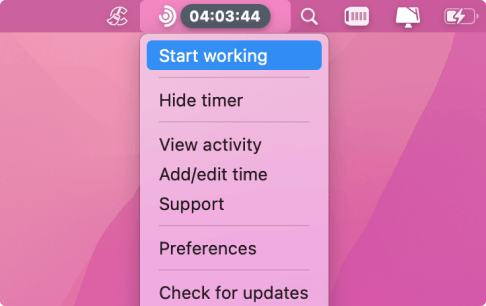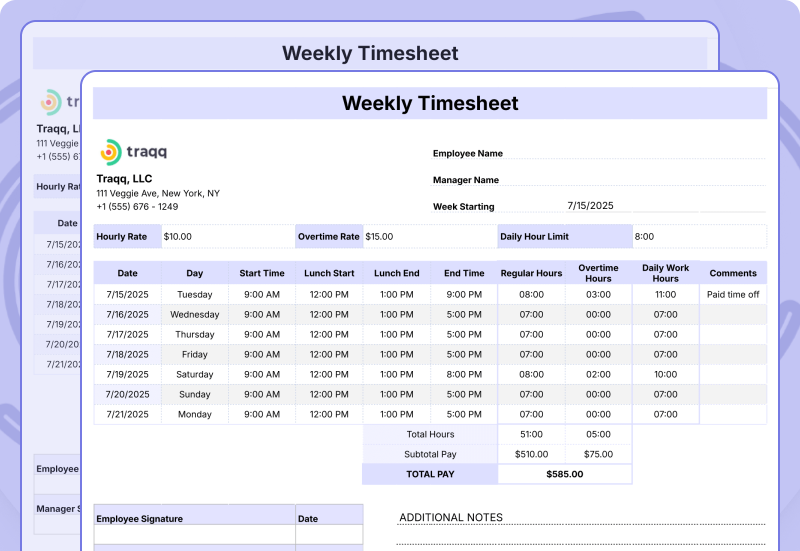
Tracking work hours manually in a spreadsheet is a cost-effective way to log time, calculate pay, and improve accountability, especially for freelancers, small businesses, and remote teams. In this step by step guide, we’ll walk you through how to create a functional timesheet using Google Sheets (the steps are nearly identical in Excel). We’ll also show how you can use formulas to automate the math, and where a time tracking tool like Traqq can step in to save you time and improve accuracy.
Introduction to Timesheets
A timesheet is an essential tool for any business or freelancer looking to track work hours, manage client billing, and streamline project tracking. By recording regular hours, overtime hours, and time off, timesheets help ensure employees are paid accurately and projects stay on budget. Using timesheet templates (especially an Excel timesheet or Google Sheets version) offers a cost-effective and customizable way to log hours worked.
With a well-designed timesheet template, you can automatically calculate total hours, minimize human errors, and save valuable time on administrative tasks. This not only simplifies payroll but also provides clear records for client billing and project management, making it easier to keep your business running smoothly.
Step 1: Set Up the Timesheet Layout
Before you start, open a new Microsoft Excel spreadsheet or Google Sheets document and set up your timesheet layout. At the top of your timesheet, include fields for ‘Employee Name’ and ‘Start Date’ to ensure proper identification and to specify the period covered.
In the body of the document start with a simple timesheet table structure:
Date | Start Time | End Time | Break (hh:mm) | Total Hours | Notes |
|---|---|---|---|---|---|
07/15/2025 | 09:00 AM | 05:00 PM | 01:00 | Project A |
For consistency and readability, make sure to format all your cells with the correct format. Use the Format Cells option in Excel to set the appropriate formats for date, time, and number columns. To enhance organization, apply fill colors to headers or important sections of your timesheet table.
You can use Traqq’s fully editable, downloadable, and free timesheet templates if you’d like a head start, or use Traqq itself to automatically generate detailed time entries and export them to Google Sheets.
Step 2: Enter Basic Time Formulas
To calculate the total hours worked (excluding breaks or lunch), use this formula in the Total Hours column:
=(C2-B2)-D2
This formula allows you to calculate hours worked in Excel by subtracting the start time from the end time and then subtracting the break duration. Excel can calculate hours and minutes using time difference formulas, making it easy to determine the elapsed time between start and end times.
If you want to introduce even more accuracy into your timesheet and eliminate the need to calculate break time in your head, you can add “Break start” and “Break end” columns and enter a simple subtraction formula to calculate break duration.
Make sure all time columns are formatted as Time, and Total Hours is formatted as Duration or use this custom format: [h]:mm
To automate your calculations, set up automatic calculations for total hours, pay, or other fields using formulas. When you need to sum up total hours worked for a week or month, use the SUM function to aggregate the values in the Total Hours column.
Manually entering time can lead to errors like forgetting a break or mistyping a start time. Traqq solves this by automatically tracking your work hours in the background and showing actual activity, not just clocked-in time.
Step 3: Handle Overnight Shifts
If someone works past midnight (e.g., 10 PM to 6 AM), Google Sheets might return a negative value.
To avoid this error this, you can wrap the formula in an IF statement:
=IF(C2<B2, (C2+1)-B2, C2-B2)-D2
This checks if the end time is earlier than the start time and adjusts for overnight shifts.
Pro Tip: Overnight tracking is where automatic tools shine. Traqq logs time continuously (even across midnight) so you don’t have to manually adjust for the date change.
Step 4: Sum Weekly Hours
Add a row at the bottom to sum up total hours worked for the week:
=SUM(E2:E8)
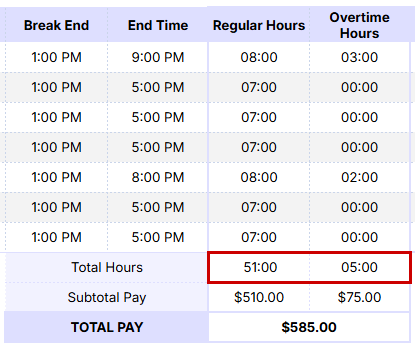
Make sure the format is [h]:mm so it shows hours beyond 24 correctly.
This setup can be used as a weekly timesheet or adapted into a weekly timesheet template for tracking work hours, overtime, and leave (such as sick, holiday, and vacation hours) on a weekly basis. It’s ideal for employees, freelancers, and contractors who need an easy way to manage weekly time tracking.
Use Traqq’s “Amount Earned” or “Time and Activity” reports to see aggregated hours worked by period, team, or individual employee. You can even schedule these reports to email automatically – no formulas needed.
Step 5: Add Overtime Hours Calculation (Optional)
You might want to calculate overtime separately (e.g., for anything beyond 8 hours per day).
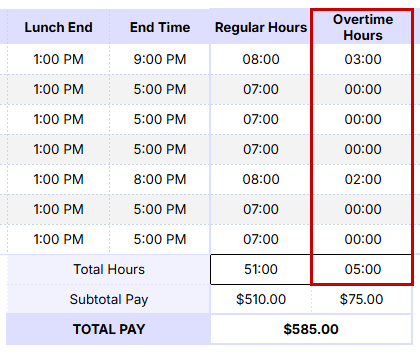
Add a new column “Overtime Hours”, and use this formula:
=IF(E2>TIME(8,0,0), E2-TIME(8,0,0), 0)
This subtracts 8 hours from the total hours worked, only if the total exceeds 8.
To calculate total pay for overtime hours, multiply the overtime hours by the overtime rate, and regular hours by the hourly pay rate.
Traqq makes this easier with customizable work hours and alerts when employees exceed daily limits, making it an indispensable tool for compliance a
Step 6: Export, Share, and Collaborate
Google Sheets makes it easy to share your timesheet with others. You can also:
- Export to Excel or PDF
- Use filters by date or project
- Collaborate in real-time with teams
Pro Tip: For teams, Traqq allows managers to monitor activity levels, time entries, and app usage, giving you clear insights without micromanaging. You can export this data to Microsoft Excel (.xlsx) or share it as a link.
Bonus: Add Conditional Formatting
To highlight late shifts or overtime, format cells with conditional formatting. Some examples include:
- Highlight cells in the Overtime column greater than 0
- Choose a color like light red to flag them visually
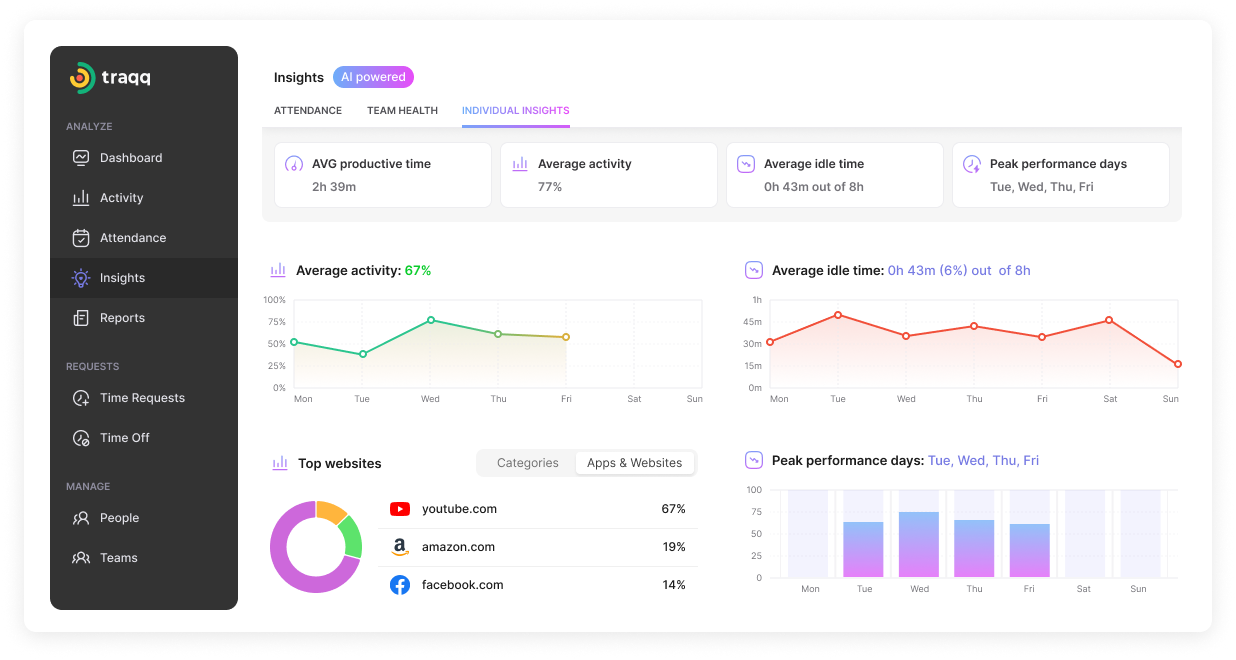
Pro Tip: You can also visualize productivity trends in Traqq through color-coded charts without the need for manual formatting. It’s like having a dynamic dashboard built in.
Hour Types and Pay Rates
When setting up your timesheet, it’s important to account for different hour types, such as regular hours, overtime hours, and holiday hours. Each of these hour types may have a different pay rate, which directly affects total pay calculations. For example, salaried employees might have a consistent hourly rate, while hourly workers could have varying rates depending on the project or specific tasks.
An Excel timesheet template makes it easy to track these distinctions, ensuring that all hours (regular, overtime, or holiday) are recorded accurately and paid according to company policy and labor laws. By clearly defining hour types and corresponding hourly rates in your timesheet, you can ensure compliance and avoid payroll discrepancies for all employees.
Reducing Errors in Your Timesheet
Accuracy is key when it comes to payroll processing and client billing, so reducing human errors in your timesheet is a top priority. Start by choosing a reliable timesheet template that automatically calculates total hours worked, which helps eliminate manual mistakes. Make it a habit to enter time entries promptly and double-check them for accuracy.
Regularly reviewing and auditing your timesheet can help catch any inconsistencies before they become bigger issues. By following these best practices and leveraging templates that handle calculations for you, you’ll ensure that hours worked are recorded correctly, payroll is processed smoothly, and client billing remains accurate.
Even with the best templates, manual time entry is prone to slip-ups, like forgetting to log a shift or misreporting break time. Traqq eliminates this risk by automatically tracking time in the background, recording active hours with precise timestamps and activity levels. Additionally, you can also set up automatic notifications that remind you to start your timer when activity is detected or automatically stop the timer if you’ve been idle for too long.
Tips for Accuracy
To keep your timesheet as accurate as possible, consistency is crucial. Always use the same time format (whether it’s 24-hour or 12-hour with AM/PM) throughout your timesheet template. Include a dedicated date column to organize time entries and make tracking over days or weeks straightforward.
Take advantage of basic formulas to automatically calculate total hours worked, reducing the risk of manual errors. For even greater accuracy and efficiency, consider using automatic time tracking software like Traqq instead of a manual timesheet template. These tools can provide real time reports, automate calculations, and alert you to any discrepancies, making it easier to track time and ensure every hour is accounted for.
Common Challenges and How to Overcome Them
While timesheet templates are powerful, businesses often face challenges like tracking time across multiple projects or ensuring employees remember to log their hours. To address these common challenges, consider using project management tools that generate timesheet templates automatically, allowing you to track time spent on specific tasks and client projects.
great solution, enabling employees to record time entries from anywhere, which helps prevent lost or forgotten hours. By combining your timesheet template with project management and mobile time tracking apps, you can overcome these hurdles, streamline tracking time, and ensure your records are always up-to-date and accurate.
A Better Alternative to Excel Timesheets
Creating a timesheet in Excel or Google Sheets is a great first step toward organized time tracking, but it has limits. Manual entry in Excel is prone to human error and can lead to time theft, making it difficult to accurately track employee hours and the actual time employees spend on tasks. This can cause issues when you need to process payroll, as inaccuracies may affect compliance and payroll calculations.
All in all, Excel templates may not cover all your business needs, while specialized time tracking tools like Traqq provide more templates, such as bi-weekly or monthly options, to suit different scheduling requirements. Comprehensive timesheet systems also make it easier to record lunch breaks and sick days, ensuring all work and rest periods are properly documented.
For businesses seeking a better alternative to manually-compiled timesheets, Traqq offers a smarter, more reliable way to track time automatically, generate detailed timesheets, and improve team accountability.
- Free forever for small teams
- Automatically saved time entries
- Exportable reports to Excel (.xlsx), Google Sheets (.csv), or shared reports