Desktop app preferences and settings
- How can I turn off Traqq’s screenshot sound?
-
Step 1
Click on the app icon in your system tray or on the taskbar, and select the ‘Preferences’/‘Settings’ option from the menu.
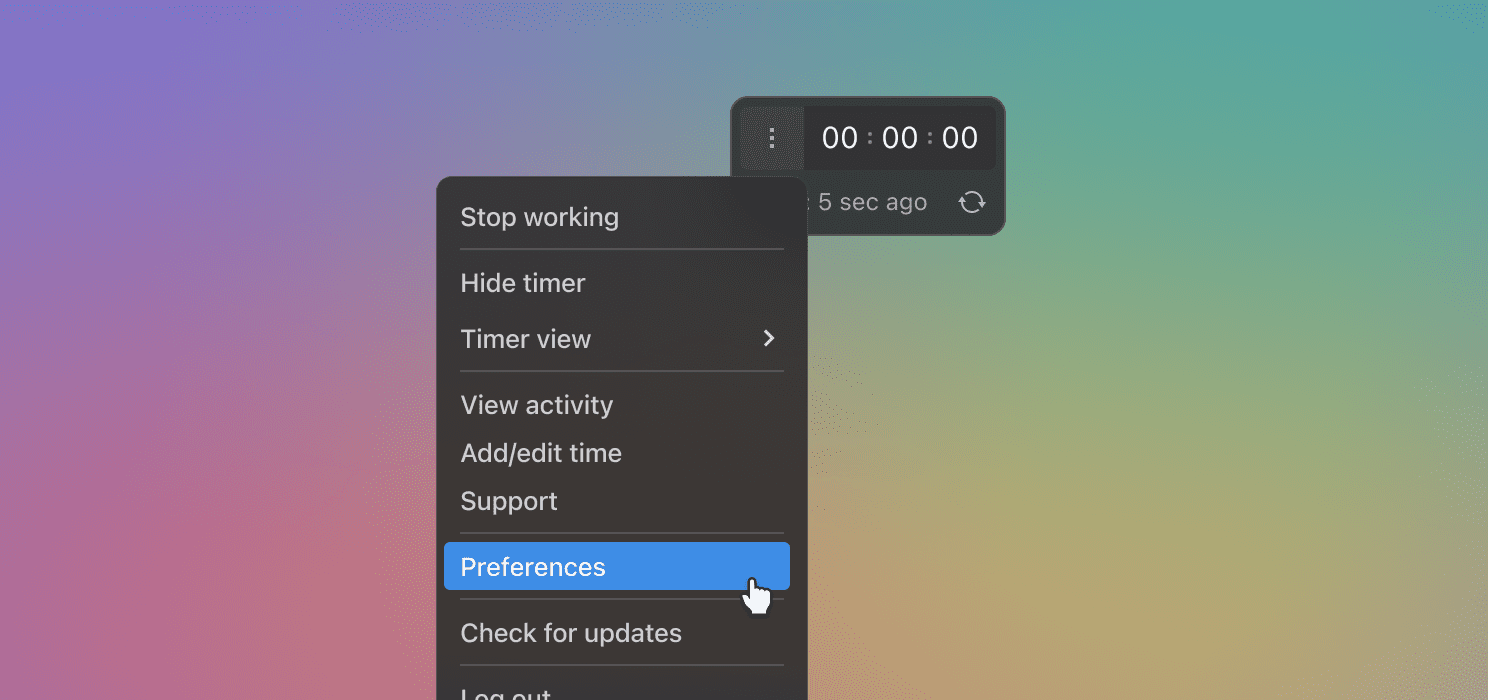
Step 2
To play a sound for screenshots and notifications, check the ‘Play sounds’ option. To stop the sounds, simply uncheck this option.
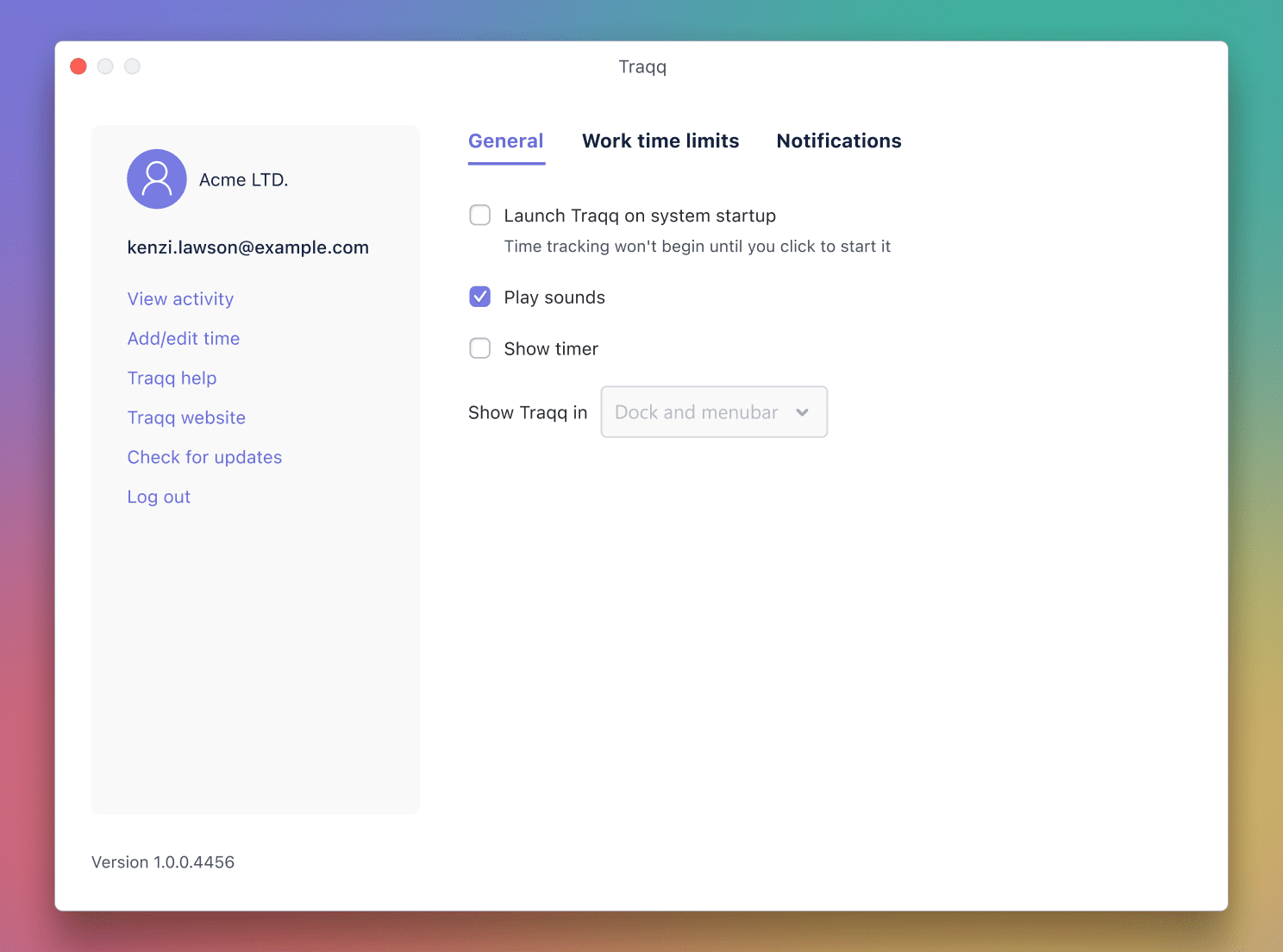
- How can I change the timer appearance?
-
There are several ways the timer may be displayed on your device. You can choose the one that’s convenient to you, and change it anytime as needed.
Step 1
Click the app icon on the taskbar, and select the ‘Preferences’/‘Settings’ option. Then choose the option from the 'Show Traqq in' field.
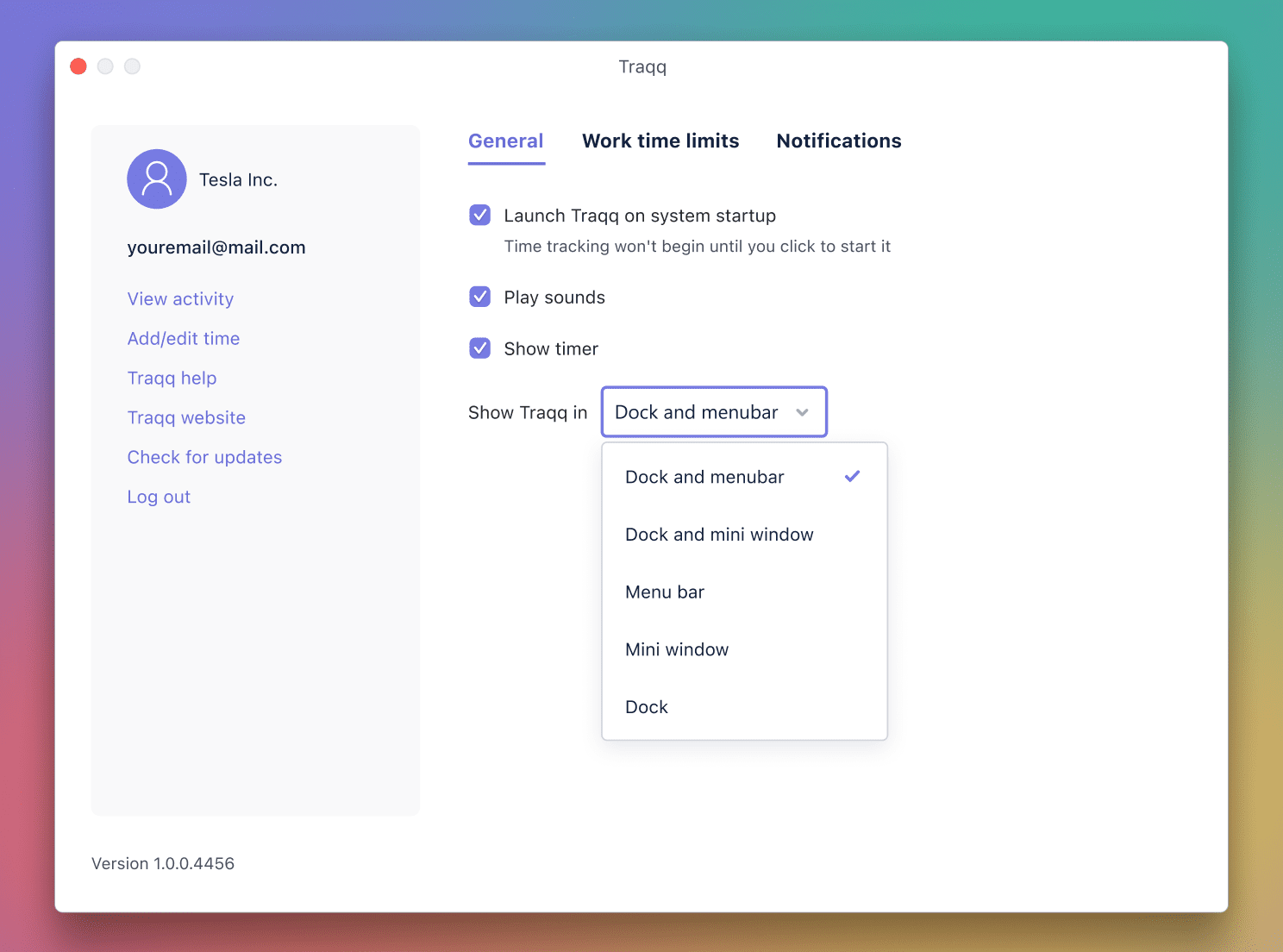
Step 2
Or pick the option in the 'Show Traqq in' field right from the menu.
(1).png)
- How can I have Traqq prompt me to turn it on?
-
Step 1
Click the app icon on the taskbar, then select the ‘Preferences’/‘Settings’ option.
.png)
Step 2
To allow Traqq to notify you that your tracker is off while you’re being active, check the ‘Notify if I’ve been active with timer off’ option.

- How can I change my screenshot notification preferences?
-
Step 1
Click the app icon on the taskbar, then select the ‘Preferences’/‘Settings’ option.
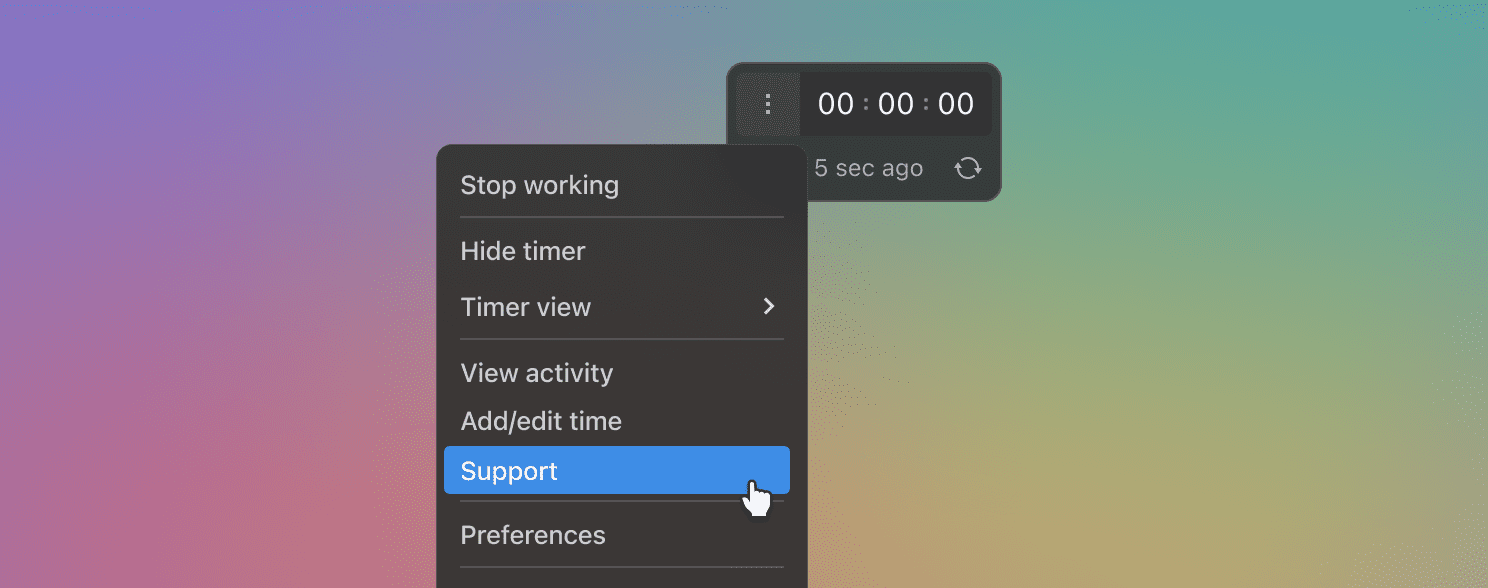
Step 2
To get notified of every screenshot taken, check the ‘Notify when screen is captured’ option.
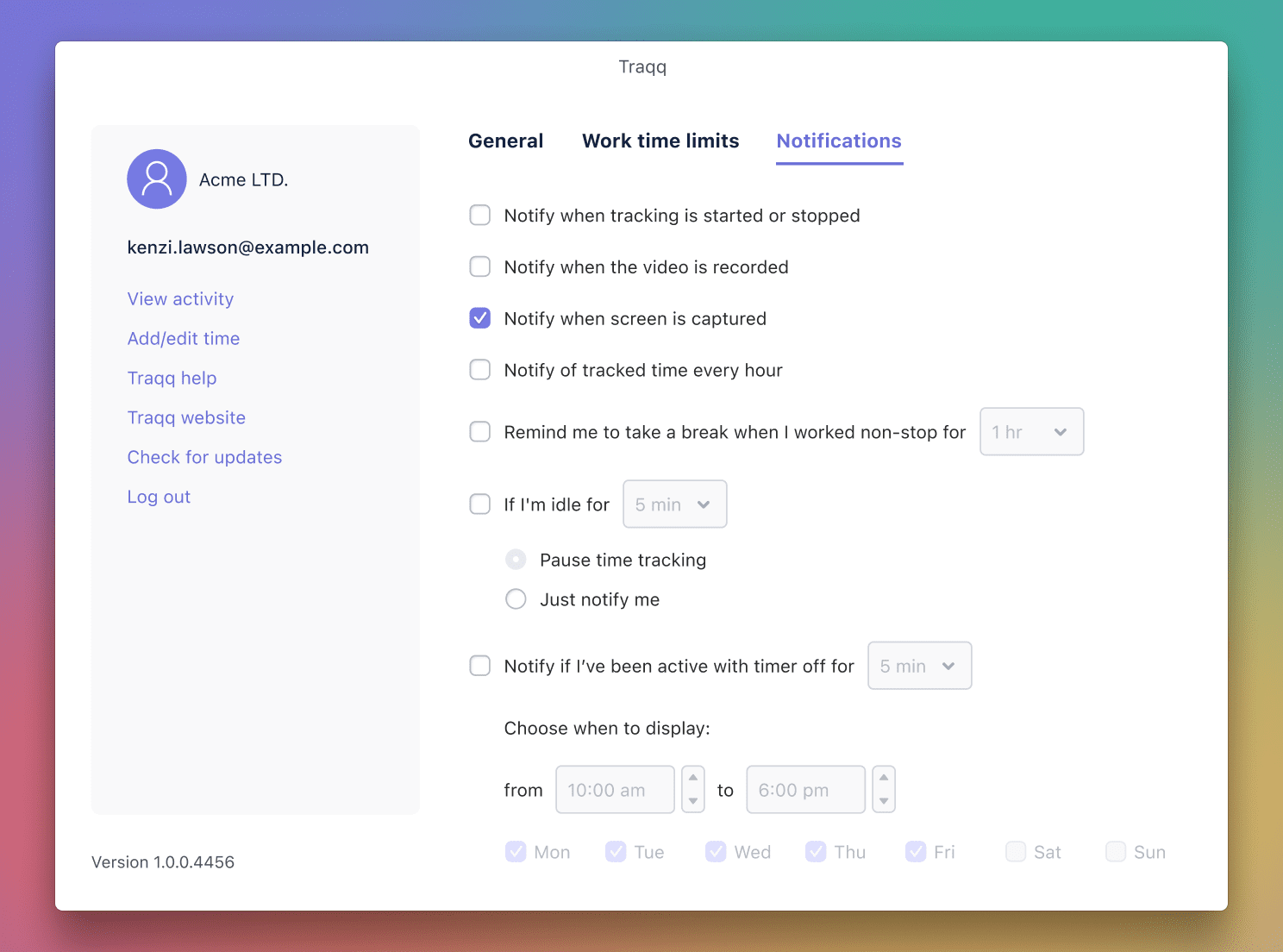
- How can I log out of the desktop app?
-
Step 1
Click the app icon on the taskbar, then select the ‘Log out’ option.
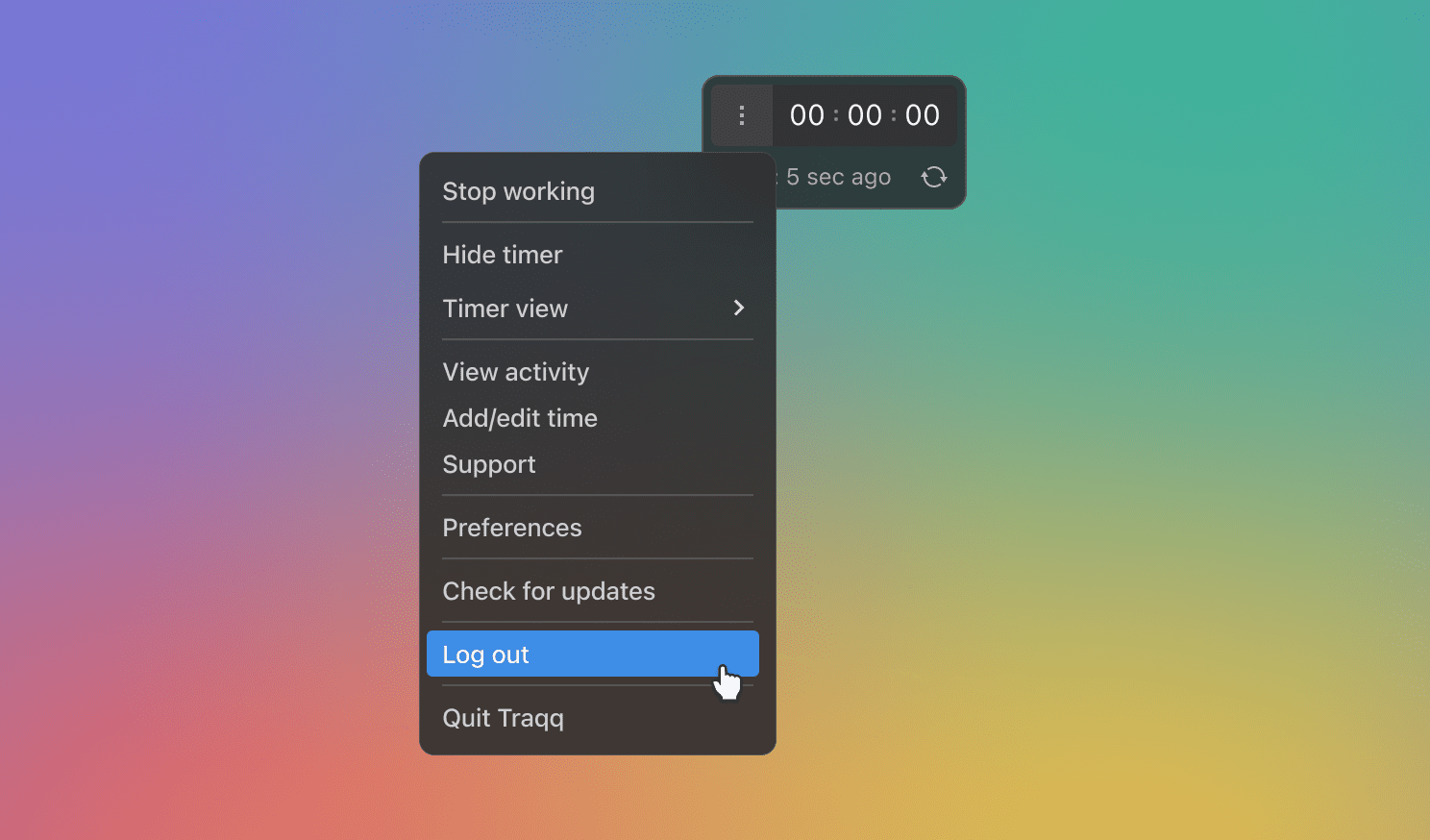
Step 2
Confirm your logout.
.png)